Published date: 03/03/2021
That’s the easy bit as you’d expect from Microsoft Teams. Simply touch and hold down the message you want to respond to and… bingo, up pops your options including ‘reply’.
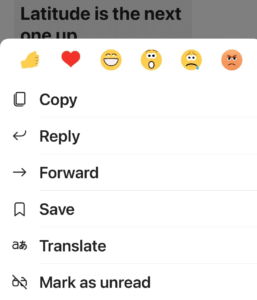
Easy too but only if it’s the last one in the chain of chats! Microsoft have this on the Agenda to update to add this as an option on the ellipsis (the three dots) but it’s been on the wish list for well over a year.
I use this method:
1. Copy the specific chat message on Teams that you want to reply to
2. Enter in a full editor to type the new message
3. Paste the content into the text box
4. Highlight the text you’ve just copied and hit the ‘format button’ and the menu pops up. Select the quote symbol
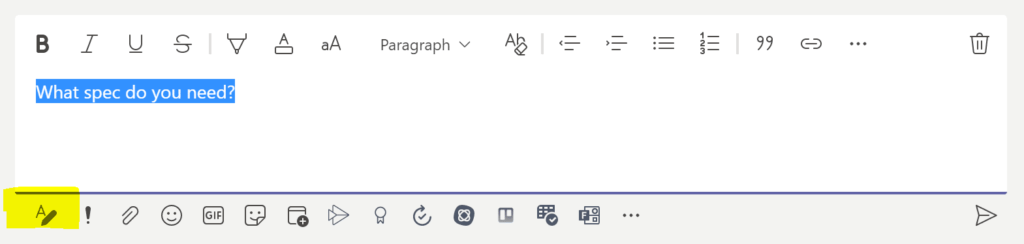
4. Hit return key to start a new line and then deselect the quote symbol.
5. The copied test is then highlighted and ready for you to write the response
You need the best IT support in London. Technology is complicated and expensive. It’s so hard to maintain everything and know what to do when something breaks or goes wrong. IT problems can put a damper on your day. They’re frustrating, time-consuming, and seem like a never-ending cycle of issues.
Penntech’s average NPS score over 90 days is 84. The average Net Promoter Score (NPS) for IT Managed Service Providers (MSPs) can vary. Still, an NPS of around 50 is considered excellent in this industry, with scores above 70 exceptional and rare.
We offer our services on a trial basis for the first three months because we’re confident in our delivery and approach.
Penntech offers a wide range of IT services, from strategic project management to 24/7 remote support, ensuring all your IT needs are always covered.
We provide advanced cybersecurity measures and expertise, including penetration testing services and Cyber Essentials, to protect clients from cyber threats.
We offer Clients the ability to scale IT services up or down based on their needs. This flexibility is crucial for businesses that experience seasonal changes or rapid growth.
Other providers often enforce their preferred IT stack, but we don’t, as IT is not a one-size-fits-all solution.
We ensure our Clients’ business continuity through robust disaster recovery and backup solutions.
With experience in various verticals and industries, Penntech understands different businesses’ unique IT challenges and can provide customised solutions..
Contact us today or explore the range of support packages on offer.


Business owners often have to wear many hats, from handling HR and marketing tasks to managing the finances. One task…

Cool Windows 11 Features That May Make You Love This OS
Microsoft released the Windows 11 operating system (OS) over a year ago. It was well-received mainly with reviews as stable…

6 Ways to Prevent Misconfiguration (the Main Cause of Cloud Breaches)
Misconfiguration of cloud solutions is often overlooked when companies plan cybersecurity strategies. Cloud apps are typically quick and easy to…

4 Proven Ways to Mitigate the Costs of a Data Breach
No business wants to suffer a data breach, but unfortunately, it’s difficult to avoid them in today’s environment. Approximately 83%…

The benefits of AI include advancing our technology, improving business operations, and much more. Adoption of AI has more than doubled…

Leading Password Managers for Personal and Business
We hope that your business is already considering a password manager system, but there’s still the matter of finding the…

What’s Changing in the Cybersecurity Insurance Market?
Cybersecurity insurance is still a pretty new concept for many SMBs. It was initially introduced in the 1990s to provide coverage for large enterprises. It covered things like data processing errors and online media.

What are the advantages of implementing Conditional Access?
It seems that nearly as long as passwords have been around, they’ve been a major source of security concern. Eighty-one…

Essential Steps to Cyber Essentials Compliance
In the ever-evolving digital landscape, ensuring cybersecurity compliance is paramount for any organisation to safeguard against cyber threats. Enter “Cracking…

Computer Security Software to Safeguard Your Digital World
In today’s fast-paced digital landscape, safeguarding your online presence is non-negotiable. Stay ahead of cyber threats with our carefully curated…

The Power of Managed Services Providers in the IT Industry
In the fast-paced realm of the IT industry, navigating the complexities of technology while ensuring seamless operations can be daunting…

Streamlining Your Business with Managed IT Service Solutions
Is your business struggling to keep up with the ever-evolving technology landscape? Look no further than top-notch managed IT service…

Growing Your Business with Managed IT Services
Are you tired of struggling to keep up with the ever-changing IT world? Looking for a reliable solution to manage…

Maximising Efficiency: The Key to Building an Effective Network Infrastructure
In today’s fast-paced and interconnected world, building an efficient network infrastructure is paramount for businesses of all sizes. A well-designed…

10 Essential Network Security Measures to Protect Your Business
As cyber threats continue to evolve, it has become imperative for businesses to prioritise network security. With a single breach…

The Top 10 Cybersecurity Companies You Need to Know
In a world where cybersecurity threats loom, protecting your digital assets has become more critical than ever. But with countless…

Finding the Right Managed IT Services Provider for Your Business
Are you struggling to find the right managed IT services provider for your business? Look no further! This comprehensive guide…